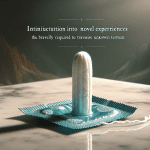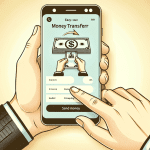You’ve likely heard whispers about Litematica, the intriguing Minecraft tool that’s making waves in the gaming community. This article is set to untangle the mysteries surrounding it – helping you navigate its complexities, master its functionalities, and maximize your creativity. Prepare to channel your inner architect and let your wildest construction dreams take flight, as you find out everything you need to know about using Litematica!

Understanding Litematica
Before diving into using Litematica, let’s take a moment to understand what it is. Simply put, Litematica is a fantastic tool for Minecraft builders who love to create sleek and large-scale projects. This fantastic Minecraft mod allows you to design, save, and load ‘schematic’ files, which are essentially blueprints of your Minecraft creations.
Basics of Litematica
As an extension of the popular Schematica mod, Litematica takes it one step further, allowing you to visualize and build your projects with precision. It handles schematic files, enabling you to save, load, and manipulate them. By using Litematica, you can dissect your projects into manageable segments, making the building process more structured and less daunting.
Importance of Litematica in Minecraft
For the ambitious Minecraft builder, Litematica is an indispensable tool. It enables you to plan your constructions in great detail and visualize them before venturing to start the building process in the game. With Litematica, you can handle sophisticated architectural projects from the comfort of your game space and mitigate any errors during construction.
Compatibility of Litematica with various platforms
One of the key advantages of Litematica is its broad compatibility with various Minecraft platforms. It works seamlessly with both single and multiplayer platforms, making it the go-to mod for many builders who love to collaborate and showcase their structures.
Installation of Litematica
Having understood what Litematica is, let’s move on to how you can get started by installing it.
Requirements for Installation
Before installing Litematica, ensure that you have a compatible version of the Minecraft client and the Fabric Mod Loader ready to go. Fabric is a lightweight modding tool that is used to install Litematica and other mods to your Minecraft client.
Step by Step Guide to Install Litematica
To install Litematica, you first need to install the Fabric Mod Loader. Once installed and running, download Litematica and the MaLiLib library (required for Litematica to function). Move these downloaded files to your mods folder within your Minecraft directory. Restart your Minecraft client, and Litematica should be ready to go!
Troubleshooting Common Installation Errors
Like every software installation, you may encounter some errors when installing Litematica. If Litematica doesn’t appear after installation, ensure the Litematica and MaLiLib files are correctly placed in your mods folder. Check in-game mods list to check if Litematica and MaLiLib are listed. If problems persist, try reinstalling the Fabric Mod Loader and Litematica.
Setting up Litematica
Once installed, it’s time to set up Litematica to match your personal preferences.
Necessary Configurations
You can adjust Litematica configurations through the in-game settings menu. You can modify schematic visualization, adjust hotkeys, and personalize the user interface.
Mapping Keyboard Shortcuts
To enhance efficiency, you can map keyboard shortcuts in Litematica. By default, M + C opens the config menu, but this and other actions can be remapped to fit your workflow.
Adjusting User Interface
Litematica offers flexibility in terms of adjusting the user interface. You can modify the size, position, and transparency of the interface elements through the settings menu.
Working with Schematics
A key feature of Litematica is schematics. Here’s how to create, import, and export schematics.
Understanding Schematics
Schematics are your digital blueprints in Litematica. Instead of building from scratch, you can design, load, and follow schematic designs. These enhance your building process and make it more accurate and efficient.
Creating a New Schematic
To create a new schematic, make a selection in your world using the main menu. Once your selection is made, use the ‘Save Schematic’ option to save these blocks as a new schematic.
Importing and Exporting Schematics
You can import or export schematics by placing them in or removing them from the schematics folder in your Minecraft directory.

Using Tool Modes
Litematica several tool modes to offer additional functionalities in managing your schematics.
Corner Mode
Corner mode is ideal for fine-tuning your schematics’ dimensions. It enables you to adjust corners precisely, ensuring your schematic fits exactly into your desired location.
Easy Place Mode
Easy place mode allows you to place blocks quickly and accurately according to your schematics. It speeds up the building process and enhances precision.
Schematic Rebuild Mode
This mode allows you to repair or rebuild any part of your schematic that might have accidentally been damaged.
Layer Mode
Layer mode allows you to view and work on one level or layer of your schematic at a time. This is incredibly useful for complex or large-scale projects.
Manipulating Schematics
In addition to using various modes, you can manipulate your schematics in several ways to adapt them to your needs.
Rotating and Flipping Schematics
You can rotate or flip your schematics to fit different orientations. This gives you added flexibility to use your blueprints in various contexts.
Scaling Schematics
You can scale your schematics to adjust their size without altering the original draft. This is useful when you want to replicate designs on various scales.
Moving Schematics
Moving schematics allows you to change their position within the world. This is helpful when adjusting placements or transferring designs from one location to another.
Building with Litematica
Now that you’ve mastered the basics of using schematics and tool modes, it’s time to start building with Litematica!
Building in Single Player
Using Litematica in single mode follows the standard building process. You’ll use the schematic placements, building guide, and tool modes to construct according to your saved schematic.
Building in Multiplayer
The significant advantage of Litematica in multiplayer mode is the ability to share your schematics with other players. Collaborating on large structures becomes easy and organized, and you can showcase your designs with the utmost accuracy.
AutoBuilder Feature
The autobuilder feature in Litematica, though is not encouraged by Mojang, can complete builds for you if you supply it with resources and an imported schematic.
Quality of Life Features
Litematica offers several QA features to assist you in your building process.
Verifying Schematic Validity
Litematica contains a verification feature that checks the validity of your schematics- this helps to make sure your blueprints have no errors before you start building.
Using the Material List
The material list is a list that displays the specific blocks and the quantity needed to build your schematic. This is an invaluable tool that helps you gather resources efficiently.
Utilizing Selection Grid Snap
By utilizing the selection grid snap, you can place and align your schematics with ease. It helps maintain the perfect alignment during placements, making building a breeze.
Maintaining Litematica Installations
Maintaining your Litematica mod ensures it runs smoothly and keeps up to date with any new features or improvements.
Regular Updates
Regular updates provide new features and bug fixes to keep your Litematica running smoothly. Make sure to periodically check for and install updates.
Resolving Common Problems
Common problems like schematics not loading or placements errors can usually be solved by checking the in-game settings or reinstalling the mod.
Uninstalling Litematica
If you decide to uninstall Litematica, it can be as simple as deleting the Litematica and MaLiLib files from your mods folder.
Additional Resources and Tips
Finishing touches and a few tips to maximize your Litematica experience.
Community Guides and Tutorials
Look for community guides and tutorials to enhance your understanding of Litematica. Many users share their experiences and tips that can prove beneficial!
Tips for Efficient Building
Make sure to utilize all the features and settings available in Litematica. Use keyboard shortcuts, adjust your interface, and practice using various tool modes for efficient building.
Optimizing Litematica for Performance
To optimize Litematica for performance, you can adjust settings like render distance, limit schematic size, and use layer mode to focus on one layer at a time.
That’s it! Enjoy building with Litematica and expand your Minecraft world beyond your imagination. Happy building!